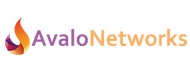The feature codes are populated by default with the most common values for their use. For instance, the most common feature codes for call-forwarding which are *72 to enable, *73 to disable, and *74 to toggle.
List of feature codes
You can enable or disable feature codes as desired by clicking on the check boxes next to each feature code in the listing.
Here is the list of all the feature codes exposed in the Avalo Voice Platform UI:
Call Forwarding
Enable Call Forwarding (*72)
This feature code is used to exclusively enable call forwarding. The default code is “*72”, and when dialed, a prompt will ask for the number to forward calls. The caller is expected to enter the phone number then press pound, at which point call forwarding is enabled and the number is read back to ensure it wasn’t misdialed. The feature code requires the caller to enter the phone number to forward to each time they use the code. Optionally they can dial the feature code as a prefix on feature code “*72-1-555-248-9715”, which will enable call forwarding to 1-555-248-9715.
Disable Call Forwarding (*73)
This feature code will disable any active call forwarding. The default code is “*73”, and when dialed, a prompt to the caller informing them call forwarding will be disabled.
- Dial *73 from the phone
- If the user has a PIN configured, there will be a voice prompt requesting the PIN. Enter it, followed by #
- You will hear a confirmation that Hot Desking has been enabled.
Toggle Call Forwarding (*74)
The feature code “*74” will enable or disable call forwarding depending on if it is active. This feature code remembers the last number you forwarded to and enables it without asking for a new number. If the caller has never enabled call forwarding then they will be prompted for the number. Similar to the enable call forwarding feature code, they can optionally prefix the code with a new call forwarding number.
Update Call Forwarding (*56)
The update call forwarding feature code “*56” will prompt the caller to enter a new call forwarding number. This immediately replaces any number currently being used, set either by the enable or toggle feature code. The number entered is also stored for later use with the toggle feature. The status of call forwarding will not be changed by this code, so if it is disabled or enabled, it will remain so.
Hot Desking
Enable Hot-Desking (*11)
This User Feature Code allows you to log-in to a phone. When dialed, the caller will enter their ID (and optionally a pin). Upon successful completion, the phone from which they enabled hot-desking will function like the user’s phone, now ringing when they receive a call, get updates about voicemail.
To enable:
- Dial *11 from the phone
- If the user has a PIN configured, there will be a voice prompt requesting the PIN. Enter it, followed by #
- You will hear a confirmation that Hot Desking has been enabled.
Disable Hot-Desking (*12)
This User Feature Code allows you to log-out of a phone. Just as logging into the phone, once a user has entered their ID and optional pin, the phone will cease to receive their inbound calls, voicemail updates, and other features. Inbound calls will likely go straight to voicemail (unless the user is permitted to be logged into multiple phones at once).
To disable:
- Dial *12 from the phone
- If the user has a PIN configured, there will be a voice prompt requesting the PIN. Enter it, followed by #
- You will hear a confirmation that Hot Desking has been disabled.
Toggle Hot-Desking (*13)
This User Feature Code allows you to toggle the current state of the user’s devices. If logged out, toggling logs the user into owned devices. If logged in, toggling logs the user out of all the devices they’re logged into, and vice versa.
- Dial *13 from the phone
- If the user has a PIN configured, there will be a voice prompt requesting the PIN. Enter it, followed by #
- You will hear a confirmation that Hot Desking has been enabled/ disabled.
Parking
Call parking is a feature that allows a person to put a call on hold at one telephone set and continue the conversation from other telephone set.
Park and Retrieve (*3)
Call Park is used to park incoming calls. When you want to park an incoming call, transfer the call by typing *3 on your device.
Valet (*4)
Places a channel On-Hold in the switch, instead of in the phone.
Retrieve (*5)
Call Retreive is used to park incoming calls. After you park an incoming call, dial *5 on another device to retrieve a call.
Miscellaneous
Voicemail (*97)
Dial *97 to be connected to Flex UC’s Voicemail. When logging in for the first time, you will need to set a 4-digit password.
Intercom (*0)
The intercom feature in Flex UC allows you to dial a phone and have the phone automatically go off-hook to speakerphone mode. This is useful for announcing callers or paging individuals who may not be near their phone.
Please note that intercom is a phone-specific feature. Most phones support intercom, however some may not. The feature can also be disabled on most phones directly.