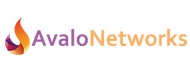Building menus and IVRs isn’t much more complicated then building a basic callflow but there are a few gotchas you should know. We’ll go through building a basic main menu that might answer your company’s main line during the day and direct callers to extensions or departments.
- Select the Callflow option under Hosted PBX
- Click Add Callflow at the top left
- Click on Click to add number.
Add a number or extension.
- Drag the Menu element from Actions box, on the right, to the Callflow.
- Click on Add a new menu.
- Fill out the basic fields for the Name, Prompt Record PIN, Check the Allow caller to dial extensions box if you choose to, leave the Greeting Message as Not Set.
- Click the Save button.
- In the Actions box, on the right, click on Advanced.
- Drag the Callflow element over the Menu you just created.
- Choose the Menu option from the drop down box.

- Click Ok
- Choose a callflow from the drop down box that you would like callers to be connected to.
- Choose the Menu option from the drop down box.
Please note that you will be asked for the Prompt Record PIN that you created in the beginning of this process. Don’t worry if you have forgotten it, simply click on the Menu element you have created and click on Edit menu options.