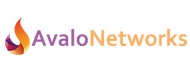You can route calls based on the current day of the week and time of day it is at your location. This allows you to play different menus or provide after-hours support options at any time.
Simple Open/Closed Routing
As an example, we’ll setup a simple Time-of-Day route system that routes calls during the day to your receptionist and then a general voicemail if there’s no answer. But at night, all calls will route to a menu that asks the caller what department they are calling and allows them to leave a voicemail.
- Select the Callflow option under Hosted PBX
- Click Add Callflow at the top left
- Click in the area labeled “Click to add number”
- In the pop-up, you can configure either an extension number or a phone number that is on your account.
- Next, click the “Time of Day” on the right hand toolbox to expose those actions and drag the “Time of Day” icon on top of the phone number box you just configured
- After dropping the “Time of Day” action a pop-up will ask what time zone to operate in, select your time zone then click “ok”.
You can change your selected time zone at any time by clicking on the “Time of Day” action already in the callflow.
- Now drag over the first action that you want to occur when your business is open, and drop it on top of the “Time of Day” action.
- Click on the blue link “Add a time of day” to create a new rule. Give your Time of Day rule a friendly name so you can easily identify it later, and set the time and days of the week appropriate for your business. When you are done click “Save”.
- You will now get a popup to select the “User” for that action, or any options for a different action that you used. Continue to build the flow for your open hours by dragging additional actions onto the previous as detailed in other tutorials.
Notice the actions underneath “Time of Day” have an additional bubble between them with the name of the rule (“Business Hours”) that must match for that flow to be used. You can change the rule by clicking on this name.
- To create the flow used when your office is closed, drag the first action of that flow onto the “Time of Day” element. The same popup will appear requesting the Time of Day rule, this time choose “All other times”.
- Continue to create the “All other times” flow as detailed in other tutorials. Once complete, our example Time of Day callflow would look like this.
Time of day callflows can have several rules, and will use the first to match from left to right. Due to this rule – order matters. For example, if you place “All other times” before “Business Hours” in this example, calls would always go to the menu first.