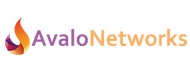What is a Callflow?
Callflows define the flow of a call, or which instructions to process when someone dials a specific phone number.
You can utilize our callflow management tool to configure the flow of a call, and in the process you can configure the majority of other services exposed within the user interface.
Callflows are configured by assigning a phone number to the callflow and dragging elements from the toolbox on the right hand side of the screen to the callflow. You can stack callflow elements on top of each other to indicate you want the action you are dragging to occur after the action you drop it upon.
Simple User Callflow
The most common callflow is to simply ring a user and then go to voicemail. These callflows usually have an extension number and sometimes a direct dial number as well.
To create a simple user callflow, follow these steps:
- Select the Callflow option under Hosted PBX
- Click Add Callflow at the top left
- Click in the area labeled “Click to add number”
- In the pop-up, you can configure either an extension number or a phone number that is on your account. For extension numbers you can make up any number of any length as long as it is not already in use.
- Next, use the toolbox on the right hand side and drag the User icon on top of the phone number box you just configured
- When you drop the User icon, a pop-up will appear asking which user you want to call. Select a user from the pop-up. You can also add a new user, and their associated devices, from the pop-up. Click OK when you’re done.
- Repeat steps 5 and 6 for voicemail, but drag the voicemail icon on top of the User icon that you just created which will place voicemail BELOW the user.
- Your final callflow should look like this. Don’t forget to click Save Changes when you’re done. The new extension or phone number should appear on the left hand bar if the save was successful.
Congratulations! You just created a callflow.
Repeat this as many times as you like – there’s no limit.