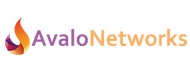Introduction
Avalo Networks and Yealink have been working to certify their new V82 Firmware as compatible with Flex UC. We have now completed the initial certification process and have released V82 into Beta. For those customers that wish to use this firmware, here are instructions on how to update your device configurations in Advanced Provisioner.
Step 1 – Advanced Provisioner
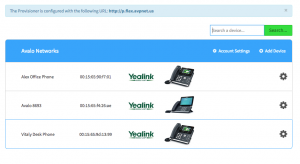
After you have navigated to the account you wish to modify you will need to select the Advanced Provisioner App.
Step 2 – Configure the Device
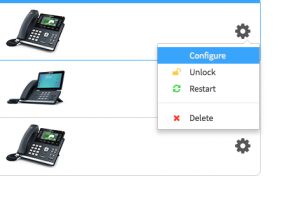
Next you will need to click on the gear icon next to the device you wish to modify. A submenu will appear, click on configure.
Step 3 – Device Settings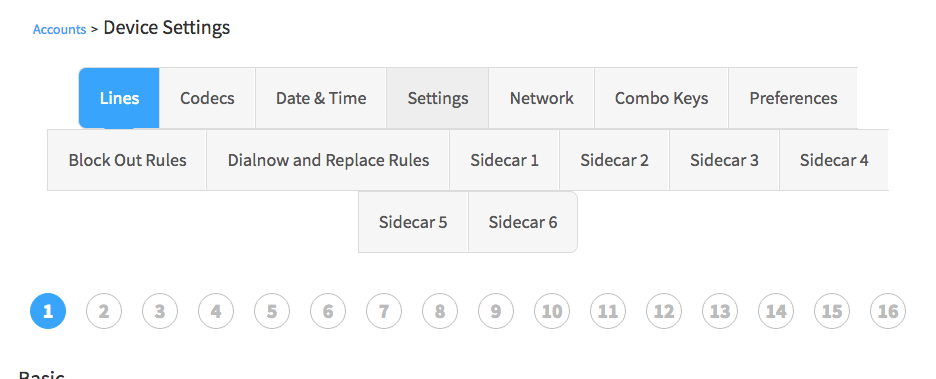
Now that you have accessed the Device Setting you need to Select the “Settings” Table. This will allow you to modify the device’s global configuration settings.
Step 4 – Select Firmware
Navigate down to the section labeled firmware and select V82.0.30 (beta). Then click Save.
Step 5 – Restart Device
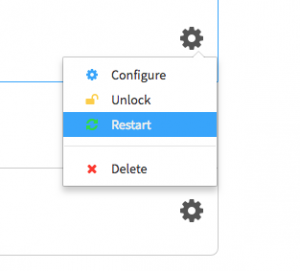
You will now need to reboot the device you just modified. You can do this by power cycling the device manually, or by clicking on the “gear icon” again and issuing a restart command. This will instruct the SBC the device is registered to send a “resync” packet to the device which will cause it to automatically reboot.
After you have completed these steps, you should be able to check the device’s user agent details to determine if the upgrade was successful.