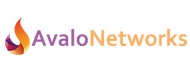Flex UC gives you the tools to develop high-quality unified telecom applications. Crossbar REST API interface provides a simple way for external application to talk to Flex UC by making HTTP requests.
Introduction to Crossbar REST APIS
Crossbar APIs provide access to resources via URL paths. To use a REST API, your application will make a HTTP request and parse the response.
Almost most of the time requests and responses for Crossbar endpoint are in JSON format, unless other format are expected for specific endpoint which you can find in the documentation.
Crossbar REST API is based on open standards like JSON-Schema (for data validation), you can use any web develope language to work with the API. Although for quick access to API tools like cURL (to work with HTTP protocol from terminal) and Postman (A GUI application to work with HTTP APIs) are come in handy.
A non-exhaustive list of all the things you can do with REST API:
- Access to your account and sub-accounts settings, add/remove and update any parameter.
- Retrieve a list of your account’s devices, users and etc.
- Buy numbers, port number from other providers.
- Create callflows, assign numbers to users.
- Manage your office, defining Open Hour, After Hour, Menus, Voicemail boxes.
Getting Started
After on-boarding is completed an account with default setting is setup and ready to use for you.
Prerequisites
Before you begin you need to know the main URL path to the API which is usually provided to you by e-mail during on-boarding process. If you don’t have this URL you can ask a your reseller salesperson to give you the URL.
Crossbar API requires the request to be authenticated, so you have to first get an authentication token before making any HTTP request to the API. The are various way to get this authentication token, please review the documentation found here to learn more.
Accessing to REST API resources
API resources are available at below location:
/{VERSION}/accounts/{ACCOUNT_ID}/resources/{RESOURCE_ID}
But for now we assume we want to get out own account settings. For doing this we can simply use this cURL command:
$ curl -x GET \ -H "X-Auth-Token: {AUTH_TOKEN}" \ 'http://crossbar_server.com:{PORT}/v2/accounts/{ACCOUNT_ID}'
Here the explanation of the command:
-x GETis telling cURL to perform a HTTP GET request.-H "X-Auth-Token: {AUTH_TOKEN}"is adding a HTTP header to the request. Here we addX-Auth-Tokenheader required by Crossbar for authentication.{AUTH_TOKEN}is your authentication token.http://...part is telling cURL to which URL make the request.crossbar_server.com/8000is the main Crossbar API URL.v2is the API version.accountsis the name of the resource we want to have access.{ACCOUNT_ID}is a specific instance of this resource we want. Since we want to get our account information (we are usingaccountsresource here) we give our own account ID.
Running the command above will give us a response like this:
{ "data": { "timezone": "America/Los_Angeles", "reseller_id": "{RESELLER_ID}", "realm": "{ACCOUNT_REALM}", "name": "{ACCOUNT_NAME}", "language": "en-US", "is_reseller": false, "descendants_count": 0, "created": 63636183145, "caller_id": { "internal": { "name": "My Awesome Office" }, "external": { "name": "My Awesome Office" }, "emergency": { "name": "My Awesome Office" } }, "blacklists": [], "available_apps": [], "id": "{ACCOUNT_ID}", "knm_allow_additions": false, "superduper_admin": false, "enabled": true }, "timestamp": "{TIMESTAMP}", "version": "{VERSION}", "node": "{API_NODE}", "request_id": "{REQUEST_ID}", "status": "success", "auth_token": "{AUTH_TOKEN}" }
Your response maybe be different from this example, since it depends on your account settings. All values in curly brackets ({}) are depends on your account settings and Crossbar API server and will be populated with the respective values.